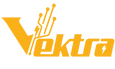How to Install and Upgrade Your Video Graphic Card: A Step-by-Step Guide
Upgrading your video graphic card is one of the most effective ways to boost your PC's performance, especially for gaming, video editing, or other graphics-intensive tasks. Whether you're aiming to install the latest Nvidia graphic card, Intel ARC, or AMD Radeon, this step-by-step guide will walk you through the process.
Why Upgrade Your Graphics Card?
A powerful graphics card is essential for smooth gameplay, high-quality visuals, and faster rendering times. Upgrading to a GeForce graphics card, Intel ARC, or AMD Radeon can significantly enhance your experience, whether you're gaming at high resolutions or using professional applications. Modern graphics cards also support advanced technologies like ray tracing, which adds a new level of realism to visuals.
Step 1: Choose the Right Graphics Card
Before you start the installation process, it’s crucial to select the best graphics card that fits your needs and budget. Consider factors such as:
- Compatibility: Ensure the graphics card is compatible with your gaming motherboard, power supply, and case. Most modern cards like the Nvidia GeForce, Intel ARC, and AMD Radeon series require PCIe slots and adequate power connectors.
- Performance: Depending on your usage—whether for gaming, content creation, or general use—choose a card that offers the right balance of power and price.
- Size: Ensure the card will physically fit inside your PC case. High-end cards can be quite large, so double-check dimensions.
Step 2: Prepare Your PC
- Power Off and Unplug: Before beginning any hardware installation, turn off your PC and unplug it from the power source to avoid any electrical hazards.
- Open the Case: Unscrew the side panel of your PC case to access the internal components. Some cases may have thumbscrews or other types of fasteners.
Step 3: Remove the Old Graphics Card (if applicable)
If you're upgrading an existing graphics card:
- Uninstall Drivers: Before removing the old card, uninstall its drivers from your system to prevent conflicts.
- Disconnect Power Cables: If the current card has external power connectors, disconnect them.
- Release the PCIe Slot: Unscrew the bracket that holds the card in place. Carefully press the latch on the PCIe slot and gently pull out the old card.
Step 4: Install the New Graphics Card
- Align the Card: Align the new graphics card with the PCIe slot on your motherboard. Ensure that the gold connectors are fully inserted into the slot.
- Secure the Card: Once the card is seated, screw the bracket into place to secure it to the case.
- Connect Power Cables: If your new card requires external power, connect the necessary cables from your power supply. Modern Nvidia, Intel, and AMD graphics cards often need 6-pin or 8-pin connectors.
Step 5: Close the Case and Power On
- Close the Case: Once the card is securely installed, replace the side panel of your case and screw it back into place.
- Reconnect Power and Peripherals: Plug your PC back into the power source and reconnect any peripherals like your monitor, keyboard, and mouse.
- Boot Up the PC: Turn on your PC. If everything is installed correctly, your system should recognize the new graphics card.
Step 6: Install Drivers
- Download the Latest Drivers: Visit the official websites of Nvidia, Intel, or AMD to download the latest drivers for your specific GeForce graphics card, Intel ARC, or AMD Radeon model.
- Install the Drivers: Follow the on-screen instructions to install the drivers. This step is crucial for ensuring optimal performance and compatibility.
- Restart Your PC: After the installation, restart your computer to finalize the process.
Step 7: Test Your New Graphics Card
Once your system boots up with the new drivers, it’s time to test the graphics card. You can use benchmarking software or simply launch a game or application to ensure everything is running smoothly. Check for any issues like screen tearing or unusual noises.
Conclusion
Upgrading your video graphic card is a relatively straightforward process that can greatly enhance your PC's capabilities. By following this step-by-step guide, you'll be able to install and upgrade your graphics card with confidence. Whether you're eyeing the latest Nvidia graphic card, Intel ARC, or AMD Radeon, this upgrade can bring your computing experience to the next level.
What is the first game or application you’ll test with your new graphics card? Share your thoughts in the comments!